Shopify Connection
Introduction
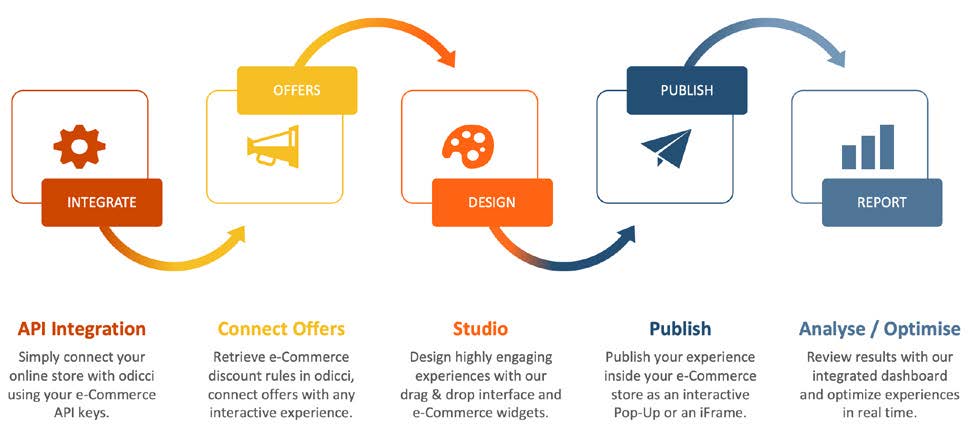
How to Integrate?
Prerequisite: When preparing to integrate your Shopify store, you must make sure a user has already been created on your Odicci account using the same email address used for your Shopify store.
Step 1 - Activate your Shopify Integration
In your Odicci account click on the icon in the top right corner and select settings. Within settings navigate to “Integrations”, scroll to Shopify and click on "install".

Make sure you have your Shopify URL at hand; and copy / paste it into the below screen and press "Install".

Follow the instructions to continue to login.

Once you have successfully logged in, you should see the screen below. Press "Install app".

After installing you should be redirected back to the Odicci settings and you will be successfully logged in, and you should see you are connected to your store.

Please note: You will also see the Odicci App will be installed under your Apps in the Shopify Admin.
Step 2 - Activate Voucher API in Odicci Platform
In your Odicci experience you can now set up prizes as vouchers via the API. Go to the prizes section.

Make sure the prize type is set to “Voucher“, and the voucher source is set to “Voucher API“. Set the amount of prizes are available. Make sure the Voucher API is set to Shopify API. The cart rules set up in the Shopify admin will automatically appear in the list. Select the appropriate rule for the prize and then press save.

Step 3 - Test Integration
In the studio, when editing success frames, make sure to either add “Voucher Codes” from the static components in the right hand panel. This will automatically add the dynamic merge tag %%voucher%% to ensure that it is populated when an end user wins a prize.

Play through the experience, and check the merge tag is populated with a voucher code.

Copy and paste the voucher into the cart with an item present and apply the discount.

How to Cancel your subscription?
- Login to your Shopify Account - Go to Settings - Apps and sales channels :
- To cancel your subscription, Uninstall the Odicci App
- If you are currently within the billing cycle you may still be charged for this month - however all future payments will be cancelled.

